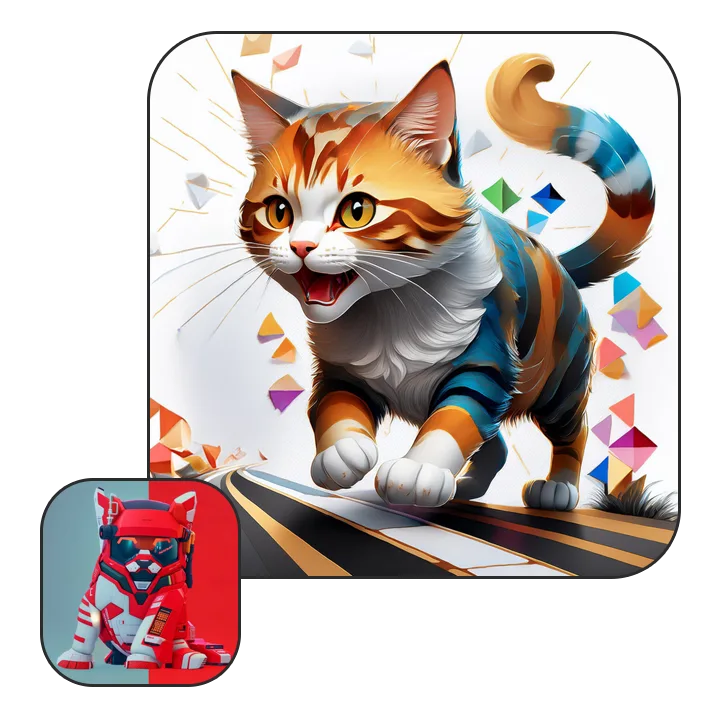The rise of Roaring Kitty ( $ROAR) isn’t just another meme coin story — it’s a thesis backed by narrative momentum, smart positioning, and market timing. Here’s why I believe Roaring Kitty has a real shot at surpassing $1+ in this cycle:
1. The GameStop Meta Returns
Since Keith Gill (aka Roaring Kitty) made his comeback, we’ve seen an undeniable link between his presence and both $GME stock and our token. GameStop has a die-hard, cult-like following that truly believes it’s going to $100+. Technically, once $GME clears the $35 range, it opens up the chart for a strong breakout — and it’s currently hovering around $28. Meanwhile, major institutions like BlackRock are buying, and speculation is rising that GameStop might start accumulating Bitcoin.
What happens when that GameStop hype hits its next leg? $ROAR, as the digital echo of the movement, is perfectly positioned to ride the wave. We saw when gamestop started going up to $30s that Roaring Kitty Token was following the price action and reached $0.01. Now imagine $100+ gamestop price and where would that leave Roaring Kitty Token?
2. The Real Roaring Kitty Narrative
Our token draws direct inspiration from Keith Gill and what he represents: a community-powered rebellion against Wall Street and centralized manipulation. Keith proved that retail can win, and Roaring Kitty token was built to carry that flag in crypto.
In traditional finance and even in crypto, it’s always the suits — CEOs, devs, insiders — who win. The community? Often left holding the bag. Roaring Kitty Token flips the model. There are no dev allocations, no insider dumps — just the community. And every time Keith Gill posts, trends, or goes viral? $ROAR pumps.
We are the meme and the movement.
3. The Power of the CTO Model (Community Takeover)
Let’s talk proven history. The most explosive tokens have been those that started with, or became run by, the community:
Bitcoin: Once miners and developers released it, it was the community that built the ecosystem.
Dogecoin: After the original devs left, the community resurrected it, powered it, and kept it alive.
Shiba Inu: Revolutionized shilling and raiding, and its community drove it to billions in market cap.
Others: $TURBO, $POPCAT, #NEIROCTO, $MOG, #Moodeng, #chillguy , and #Pnut — all CTO models that soared to massive valuations.
The CTO model proves that retail wins when retail leads. Roaring Kitty Token is built entirely on that premise.
4. Shibarium & $BONE Liquidity Pool
Our token is cross-chain on Shibarium, and we’re stacking $BONE in our liquidity pool, which could be a serious catalyst.
Here’s why that matters: On Solana, we saw memecoins go parabolic as SOL ran from $10 to $200+. Tokens that had SOL in their LPs benefitted directly from that price action.
$BONE is currently undervalued at just $0.33, and if it makes the run we believe it will (potentially to $100+), then every token paired with it — including $ROAR — will experience a massive price multiplier.
5. The Cat Meta Is Back
Let’s not ignore the obvious: Cat tokens print.
Cat-themed projects are in heat again. From $POPCAT to $MOG, we’ve seen cat meta seasons where anything feline-flavored turns to gold. $ROAR, being part of that category, is lined up to benefit. In crypto, a rising tide lifts all boats, and when the cat tide hits again — we’re ready.
Final Thoughts
$ROAR is not just a meme. It’s a movement, a mirror to the retail rebellion, and a community-powered vehicle designed for those tired of being on the losing end of crypto.
- A legendary name (Roaring Kitty)
- A trending narrative (GME)
- A strong token model (CTO)
- A powerful LP strategy ( $BONE)
- And the cat meta timing
That’s why I believe $1+ is not a dream — it’s the destination.
Let’s roar together.